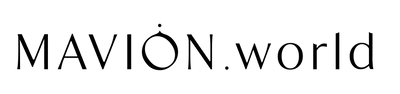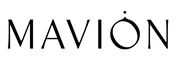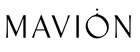How to use MAVION Virtual Backgrounds in Zoom
- Once the zip file is finished downloading, unzip the file and open the folder to view the images.
- Open the Zoom app.
- Click your profile picture in the upper right corner, then click "Settings".
- In the Zoom settings menu, click "Background & Filters".
- In the Virtual Backgrounds section, click the '+' symbol to add a new image.
- Navigate the MAVION Virtual Background folder you just unzipped and select your desired background.
- Be sure to tell your friends where you downloaded your cool background ;)
If you have any trouble getting the virtual background to work, please see this Zoom help page.